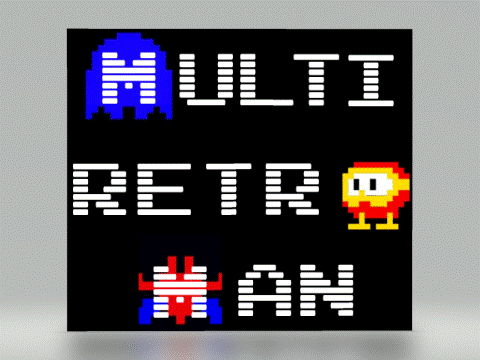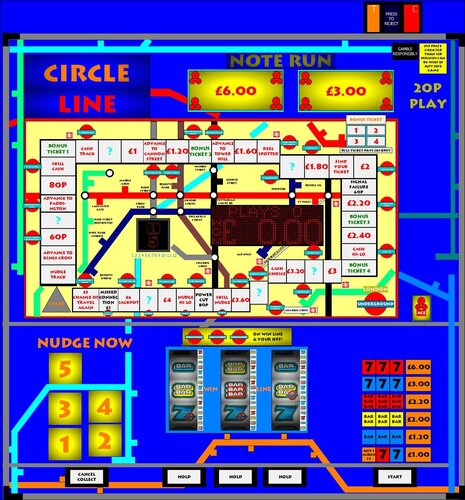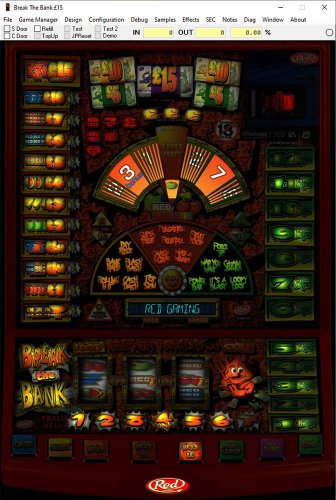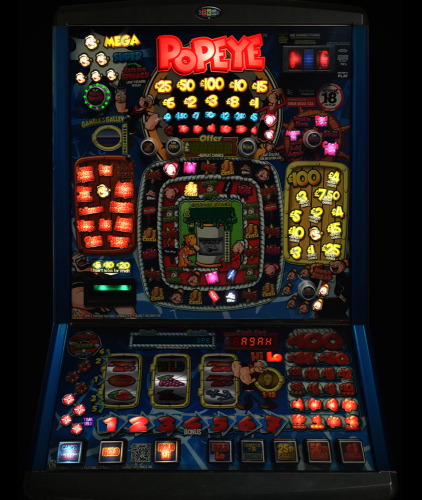Search the Community
Showing results for 'volume'.
-
Does anyone know if its possible to add a volume control for touchscreen so volume can be adjusting in games as its a bit tricky to get to my cabinet speakers. I'm using Touch-Play front end. Thanks
-
Version 1.0.2
166 downloads
Before members thank me personally, this layout was originally released by @SocialDragon368 i've just tarted the artwork/lighting up and added a jackpot symbol and the like so the thanks should be for him and him alone!!! i was going to release in his wip topic but i feel this should go into the main downloads So A big thankyou must goto @SocialDragon368 for this original layout and personally i think he should get the fml/badge back again although he still needs to improve in certain area's the 'will' to do layouts and release them is there, just ask for help and take it social d!! Also thankyou to @infection - images used @logopolis for sound rom help @fruitsnappa - for volume advice it apeared by pressing the "FN" and the "+" key changes the internal volume, never knew that and to anyone else that help @SocialDragon368 make this shortcuts written within the notes A Mod i.e @spa Etc when released is it possible to change the Authors name from myself to social dragon please- 15 comments
-
- 23
-

-

-

-
I have just tried the 'Unpack Blended Lamps' operation on the high resolution Indiana Jones layout; it reported unpacking I believe 10x blended lamps. Then running the 10x sped up attract mode, it seems to have made some improvement to the stutter when viewing in non-Edit (DirectX shim scaled) mode. In Edit mode (no DirectX scaling), it runs at full speed as in the previous test. So Unpack Blended Lamps can help, but for severe slowdown, I'd also recommend doing stategies like the one outlined above, to reduce the net volume of blended pixels to be rendered. Another technique that I believe may be workable and help is; where you have your overlapping blended lamps, such as the 'Jones' in my tutorial above, you can also make one of the blended overlay lamps non-blended - so this would entail as one suggested workflow, capture the lamp in its On state rendering on the layout (all other lamps in Off state, acquire transparent pixels by layer subtraction against the background image). Then by placing that single no-longer-blended lamp at the lowest z order (Send to back), the other overlaid Blended lamps can blend with it, and I think the appearance should be identical, whilst drawing one less blended lamp.
-
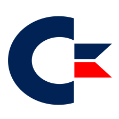
Cabinet Build - Show us Yours - and a Note of thanks to...
Fruity Nut replied to Reg's topic in Cabinet Building
So finally finished my small bartop icade conversion. The cabinet lent itself perfectly for the job although was certainly tough trying to squeeze everything in! So I bought off Ebay an ION Icade off eBay for £18, a HP 15" 4:3 touchscreen monitor for £12 and a Dell micro PC for £40. I ordered an Ipac, Pac drive and a load of buttons from Arcade World along with a Barcrest button and 5v leds off eBay. I had to cut the top pieces of the side panels off the icade to accommodate the monitor which I stripped out of it's casing. I wanted the sound to be pretty good as that's the best part for me, the nostalgic machine sounds and music so I fixed a 2.1 edifier PC speaker system to it. The sub on the top and the satellite speakers in the back as didn't want them sticking out. I simply used sticky back metal effect plastic on the sides. I replaced the control panel for a nice bit of wood. I used 10 main buttons, an exit button on the left side and a coin one on the right as well as 2 small buttons I use for volume under the fake coin slot which I wired to a USB on the PC. I am very pleased with the way it turned out- 33 replies
-
- 11
-

-

-
@Fruity Nut I have this set to start-up auto on windows 10 on my home build, plus and minus volume control, the X closes the current mfme game and returns me to my home screen. Maybe of some use to you. X.rar
-
Is there a way to edit files to increase or decrease volume levels? I am working on building a fruit machine and having games with inconsistent volume levels is bothersome. I looked around in the editor and nothing jumped out at me but then again I have no idea what I am doing. I have been able to figure out button assignments and a few other minor things but volume escapes me. Thanks for your help!!
-
Version 1.0.1B
254 downloads
NOT A NEW LAYOUT!!!, just a re-vamp, made slightly bigger this time!! (just keeping my hand in mfme / Pshop whilst moving out... i found the old png's from a forthcoming topic of the 1024wdx i did, Enlarged them and added a tad more sharpness/contrast still not found how to increase the volume on this, also some lamps are still not 100% correct -
-
Also in the MFME root directory there's a handy tips file that has loads of button shortcuts and other useful stuff - Shortcuts in normal mode: ------------------------- F1 - Borderless Alt F1 - Show Picture Viewer F2 - Borderless Maximised F3 - Borderless Maximised Full screen Shift F3 - Borderless Maximised Full screen ( Stretched ) F4 - Manager Toggle F5 - Toggle Cropped/Normal Mode F6 - Load Random Game F7 - Quick Save F8 - Take Screen Snapshot F9 - Toggle Meter Panel F10 - Switch Reel View F11 - Profit/Loss Meters F12 - Long/Short Term Meters Shift F12 - Clear Short Term Meters Ctrl a - Add Game to Manager Ctrl d - Show Diag Window Ctrl e - Toggle edit mode Ctrl h - Show/Hide extra screens Ctrl k - Reset with alternate ROM Ctrl m - Toggle muted ( including linked slaves ) Ctrl n - Show Notes Window Ctrl o - Open current game folder in explorer and highlight .gam file Ctrl p - Pause and enter edit mode Ctrl r - Reset game Ctrl s - Snapshot RAM Ctrl q - Quit ( including linked slaves ) Ctrl y - Show shortcuts Alt l - Link all instances ( slaves ) Alt u - Unlink all instances ( slaves ) Alt p - Toggle Autoplay if configured Alt r - Reload RAM and Restart Game Alt s - Save Game Shift +- Adjust Volume ( including linked games ) Shift c - Open/Close Cash Door Shift p - Turn On/Turn Off Topup Switch Shift s - Open/Close Service Door Shift r - Turn On/Turn Off Refill Key Shift t - Turn On/Turn Off/Toggle Test Switch Esc - return to normal mode/exit mouse mode/exit program TAB - Reveal Mirror reel Shortcuts in Edit Mode: ----------------------- Ctrl c - Copy Component Ctrl g - Toggle design grid Ctrl l - Toggle Lamp edit mode Ctrl t - Show Lamp numbers Ctrl v - Paste Component Ctrl x - Cut Component Ctrl z - Undo Shift Click on component to add/remove from a group Ctrl drag to move lamps between lamps/buttons/background Cursor keys: Move a group of components pixel by pixel ( group highlighting and outline can be disabled by holding down SHIFT key ) Shortcuts in Manager: --------------------- Ctrl a - Add current to game list Ctrl f - Find a game in the displayed list Ctrl g - Select current running game Ctrl n - Find next Ctrl p - Find Previous Cursor Up/Down to move up and down the list, Return to run selected game. bmps/jpgs can be dragged and dropped into the Cabinet or Flyer panels. If bmp->jpg is selected in prefs, bmp files will be converted to jpgs to save space. Be sure that there is both a Cabinets and a Flyers folder in your game directory. cabinet.bmp/jpg and flyer.bmp/jpg files in a layout directory will also be displayed the manager. It will also detect files ending in 1-9 or _1-_9 Cabinet or Flyer pictures can be double clicked to preview, use mouse wheel to adjust size. Gamelist can be sorted by clicking on any of the column tabs, and column order can be changed by dragging. All changes made are saved in the registry, including the size and position of the manager window itself.
-
Hello! I was just wondering, is there a way I can change how fast or slow the fruit machine goes? In addition, i'd love to know if there's a way to adjust the volume then no volume option is available on the machine itself. Thanks.
-
Put a tick in the refill box at the top at the same time as pressing hold button number 2. It will go into volume setting at let you increase volume.
-
Hi All Here are a few tips relating to volume levels. Thanks go to the people who have helped me over the years with these. MFME Volume Shortcut Key shift and + shift and - Standard Refill key method Load game -> check refill box at top -> press start to cycle to volume control -> wait a few seconds -> press start to go into volume control -> cancel/hold 1 for volume down/up MPU5 Psycho Cash Beast Cash Attack Mk3 Hold down the middle hold button, then tick refill Random Spin 'n' win (ADDER5) tick refill, go into edit mode and click onto the £1 slot and untick 'lockout' press "0" a million times to refill lol for the 10p's add a button and select Cctalk coin4 in the drop down menu this is 10p's press that button another million times to refill them lol hope this helps Scorpion 2 Volume tick S Door Click the 'TEST' check box (Even though it is greyed out!) ‘Stop Exchange’ and ‘Start’ should start to flash Press Start until "SET Volume" displayed Press 'STOP Exchange' Press 'Hold 3' to increase volume Press 'Hold 2' to decrease volume Set desired volume level Press 'Start' tick S Door Scorpion 4 / 5 Volume tick Refill tick S Door Press 'Start' until "VOL MAIN 1PC" highlighted (Some Machines you can use the buttons to the left of start to scroll the options) (You may need to Wait a few seconds and press start again) Press 'Hold 1' to increase vol Press 'Cancel' to decrease vol Once at desired volume level press 'Start' again tick S Door tick Refill
-
Version 1.0.0
146 downloads
This layout hasn't come out quite as intended, but I've made the decision to release it as-is. It's fully working (to the best of my knowledge!) with the exception of disc reel lamps - so what I have done is left the disc in a 'permanently lit' state. I have got an unlocked layout here so am able to update and make changes should I work out what is going on and will obviously fix an issues that are reported It does have blended lamps and a disc, so despite being a lower resolution than I'd normally work at (due to the artwork being pretty awful on the flyer), it could still chug on lower end machines and low powered laptops. Anyway, with all that said, thanks and I hope you enjoy this layout. I'd suggest cranking the volume up - the music is bloody awesome in my opinion!! Notes should load on opening the layout, but if not : -
Very nice machine this, I played this very same machine in Great Yarmouth in one of the arcades there, one thing I hate is the volume though, they're always turned all the way down and the staff don't want to turn it up. Some staff can be dead nice though. I need the sound as I'm totally blind and it gives me an idea what's going on in the game, so glad to get this on MFME at least. It reminds me of the MPU4 tuppeny nudger slightly with newer sounds and the ability to hold. There are 2 things interesting. 2 in the shortcuts says hold/high and 3 is hold/low, I have not had the high low gamble yet, just when I get the gamble normally, you press space to win more. There is 1 shortcut needed to be added, the 9 key does something. Very mice release though.
-
Tick refill box, turn up volume.
-
Hi Guys Ive not been on here as often recently so I hope everyone is keeping well. Ive been playing a couple of the older layouts in mfme 19 but the sound on one of them is really low. I’ve had a look in mfme and on here to try turn the volume up but can’t see anything. Can someone point me in the right direction please. Thanks, Chris
-
I just have to say that I love the layout etc. but how annoying is the repeated Popeye tune that is played when you get onto the feature? I can just imagine my wife's face if I had this machine in our house and she was listening to it. It would either have to have the volume turned down to zero or she'd put earphones on lol.... I think the former would be carried out lol
-
I'm having sound issues where if i download a new rom (if its a three player or more) the top box is set to the lowest volume and i don't know how to access the volume to the top box. Does anyone know how to put the top box slave into service mode and know how to adjust the volume?
-
Thanks for your terrific answer to this. It was great of you to help. Hopefully many folks will find it and be able to fix their volume issue.
-
So is there a way to turn the volume up on the top box if its a 3+ player rom because right now I am playing a golden game from a legacy file and the issue I'm having is the top box sound is so quiet you can barely hear it. Please can some reply back and help me.
-
Top box edit mode (red bar up top) on most top box layouts there’s buttons underneath the main image goto s door ticked and test mode go to 8.2 volume adjust accordingly exit edit mode then it should be ok tou may need to realign the top box with the slaves though
-
On the top box go to Design - Edit Mode. Right click anywhere on the top box and go to alpha displays and click on the first alpha display which will create one for you. Right click the alpha and type 0 in the number next to properties. Also click reversed. Right click anywhere on the top box and go to buttons - button. Right click button and go to properties. Where it says number type 17 and then click apply. Repeat this process 3 more times but type number 9, 10 and 12 in the other 3 button properties. Then click refill (and possibly s door) on the top box and checkbox 17 should cycle through the options. 12 selects the option which would be volume in this case. 9 and 10 turn the volume up and down. You may not need 17 as I think the first option is volume anyway.
-
Once again THANK YOU!!! This worked perfect, the volume settings are remembered for each game they are set for, terrific. Also the part about the tips.txt file was enlightening. Somehow I had never noticed that file, lots of good things in there. SOUNDS Pressing shift + , will turn the emulator volume up and shift - down. In the installation folder of MFME, is a tips.txt file, with lots of shortcut information.
-
Normally you can tick a door box and after reset tick the refill box, you can usually step through to increase/decrease volume on most manufacturers there.
-
I will be interested to see if there is any specific tech by tech "set in stone" way to do this - it seems to vary machine to machine.... a quick search for "volume" brings up different threads and they seem to have different ways of changing volume. I had a tinker this morning with some random machines and couldn't find volume settings on any of them but know i have done on other in the past... Maybe what you're looking for is in the search results... link to the search is here... https://www.desertislandfruits.com/forum/index.php?/search/&q=volume&quick=1