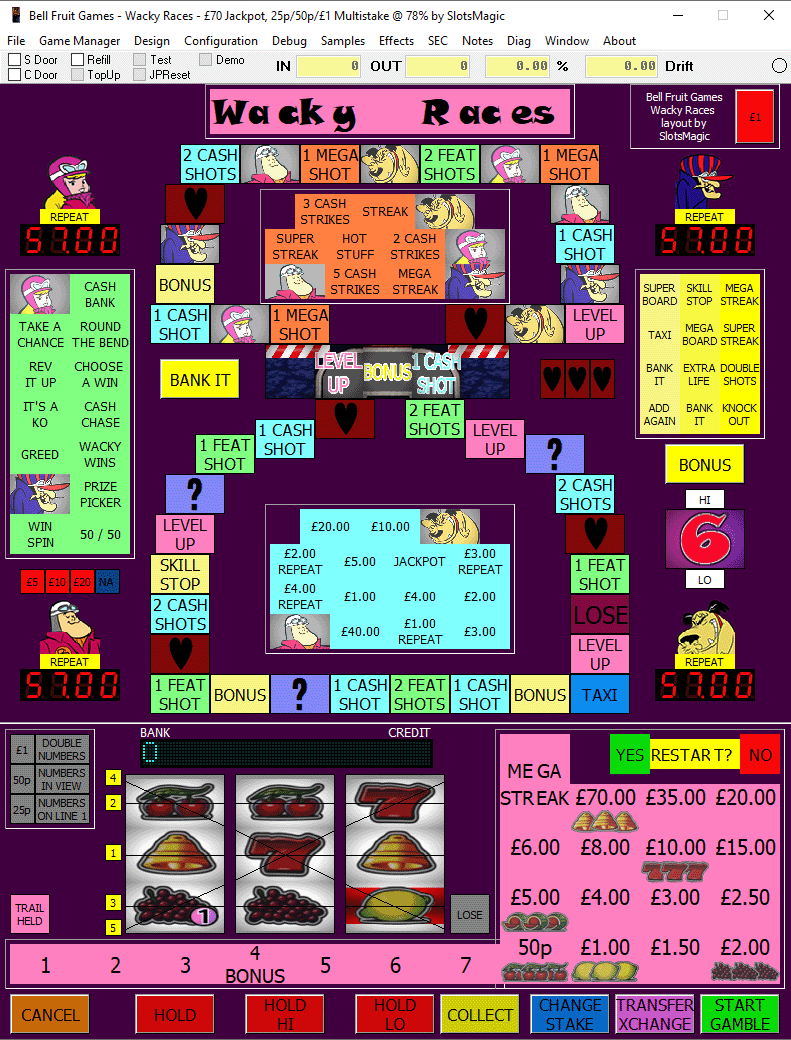-
Posts
1,842 -
Joined
-
Last visited
-
Days Won
18
Content Type
Profiles
Forums
Gallery
Downloads
Articles
Everything posted by Amusements
-
Here is a copy of the shortcuts sitting in my MFME folder. Multiplayer stuff starts with Alt: ------------------------------------------------------------------------------------------------------------------------------------------------ Shortcuts in normal mode: ------------------------- F1 - Borderless Alt F1 - Show Picture Viewer F2 - Borderless Maximised F3 - Borderless Maximised Full screen Shift F3 - Borderless Maximised Full screen ( Stretched ) F4 - Manager Toggle F5 - Toggle Cropped/Normal Mode F6 - Load Random Game F7 - Quick Save F8 - Take Screen Snapshot F9 - Toggle Meter Panel F10 - Switch Reel View F11 - Profit/Loss Meters F12 - Long/Short Term Meters Shift F12 - Clear Short Term Meters Ctrl a - Add Game to Manager Ctrl d - Show Diag Window Ctrl e - Toggle edit mode Ctrl h - Show/Hide extra screens Ctrl k - Reset with alternate ROM Ctrl m - Toggle muted ( including linked slaves ) Ctrl n - Show Notes Window Ctrl o - Open current game folder in explorer and highlight .gam file Ctrl p - Pause and enter edit mode Ctrl r - Reset game Ctrl s - Snapshot RAM Ctrl q - Quit ( including linked slaves ) Ctrl y - Show shortcuts Alt l - Link all instances ( slaves ) Alt u - Unlink all instances ( slaves ) Alt p - Toggle Autoplay if configured Alt r - Reload RAM and Restart Game Alt s - Save Game Shift +- Adjust Volume ( including linked games ) Shift c - Open/Close Cash Door Shift p - Turn On/Turn Off Topup Switch Shift s - Open/Close Service Door Shift r - Turn On/Turn Off Refill Key Shift t - Turn On/Turn Off/Toggle Test Switch Esc - return to normal mode/exit mouse mode/exit program TAB - Reveal Mirror reel Shortcuts in Edit Mode: ----------------------- Ctrl c - Copy Component Ctrl g - Toggle design grid Ctrl l - Toggle Lamp edit mode Ctrl t - Show Lamp numbers Ctrl v - Paste Component Ctrl x - Cut Component Ctrl z - Undo Shift Click on component to add/remove from a group Ctrl drag to move lamps between lamps/buttons/background Cursor keys: Move a group of components pixel by pixel ( group highlighting and outline can be disabled by holding down SHIFT key ) Shortcuts in Manager: --------------------- Ctrl a - Add current to game list Ctrl f - Find a game in the displayed list Ctrl g - Select current running game Ctrl n - Find next Ctrl p - Find Previous Cursor Up/Down to move up and down the list, Return to run selected game. bmps/jpgs can be dragged and dropped into the Cabinet or Flyer panels. If bmp->jpg is selected in prefs, bmp files will be converted to jpgs to save space. Be sure that there is both a Cabinets and a Flyers folder in your game directory. cabinet.bmp/jpg and flyer.bmp/jpg files in a layout directory will also be displayed the manager. It will also detect files ending in 1-9 or _1-_9 Cabinet or Flyer pictures can be double clicked to preview, use mouse wheel to adjust size. Gamelist can be sorted by clicking on any of the column tabs, and column order can be changed by dragging. All changes made are saved in the registry, including the size and position of the manager window itself.
-

usb buttons for playing fruits instead of mouse
Amusements replied to Scoupland's topic in Emulator Chat
You could initially use a USB numerical keypad, but you would have to add your own button shortcuts for each layout, in edit mode. Each button in MFME is capable of having 2 shortcuts. -
The voltages go in to the Ipac and Pacdrive via the USB from your PC. All you are doing with the Ipac (for button presses) is conecting the -5V ground pin to what ever pin is programmed for that button press in Winipacv2 software.
-
This is how my display is set up compared to your screen shot. I also have an additional HD monitor set up in portrait mode specially for MFME.
-
This diagram I did last week might help, as it shows the difference in polarities for Ipac and Pacdrive. So all your button switch has to do is make a connection between Ipac -5v and what ever pin you are using for that button input.
-
Don't forget Ipac and Pacdrive use different polarity grounds. One has -5v and the other has +5v
-
What version of MFME are you running? I don't see coin effects under Coin/Note. In the past, I have had coins not credit via my coin mech until I enabled effects.
-
Your trying to use Pacdrive for coin inputs.....IPac is for inputs. You have to allocate "0" or "9" (Or whatever is programmed as coin input in MFME) in Ipac and route to your coin input/mech.
-
Do you have the name of any specific layout that does this?
-
I remember watching a youtuber show how much money they earned from their videos. It worked out around 1000 Dollars per million video views. That has probably dropped now, with recent lower advertising rates, and explains all the shitty mid rolls we are now seeing on videos.
-
Yes. MFME now supports dual monitors
-
Will it support another monitor in landscape mode?
-
Really nice job on the cabinet You might be able to find some nice trim in a car accessory shop for it too. I am surprised you have gone for landscape mode though.
-
You will also need an Ipac to run a hopper. I have drawn a rough schematic of my particular hopper set (from memory, so it may need adjusting), just to give you an idea.
-
https://www.desertislandfruits.com/forum/index.php?/search/&q=touchscreen&quick=1 A few people have brought up using Touchscreens. Personally I use a normal screen in portrait mode with LED buttons underneath using an Ipac & a Pacdrive. If I had a spare touch screen, I would probably try a touch screen for the top glass/features, and use normal HD monitor underneath (both in landscape mode), for the bottom glass/reels, and then put LED button underneath for the Cancel/Hold/Nudge/Start ect.
-
I think pretty much anything that has resources available gets emulated anyway. Providing they fall within the 3 year rule, are not encrypted, and the tech is emulated. If someone finds new resources, (the older the better) and makes them available, then there is usually someone willing to make a layout.
-
Just looked at some rough screen dimensions. And 2x 28" panels looks to be the best size.
-
I have a dedicated 39" screen in portrait mode for MFME, with separate buttons, and twin hopper unit, which is much better than playing on my 55" TV in landscape mode. However since V20 of MFME now supports 2 screens, I am tempted to try 2x 24" or 32" screens in landscape mode next.
-
Not something I have seen anybody mention. I see you can now get Windows 10 running on a PI 3/4, but I don't know if it would be powerful enough to run some of the layouts? But maybe in the future? Here is a spec image from (https://www.windowslatest.com/2020/07/24/install-windows-10-on-raspberry-pi/)
-
Just edit the button shortcuts. There are 2 spaces for each button by default in edit mode. I use number pad shortcuts on all my layouts.
- 4 replies
-
- number pad
- buttons
-
(and 1 more)
Tagged with:
-

Building my first Fruit machine - New Member
Amusements replied to craignicholls's topic in Cabinet Building
Your project is really coming along nicely. You cant beat doing it yourself! In the end, you get all the satisfaction of a working project:) I noticed you are using 15 illuminated buttons, so I assume you are only going to add one hopper (Unless you are using 2 PacDrives (16 outputs each)) Just in case you had not thought of it already?......I would recommend adding a few hidden buttons (non illuminated) (esc) (F3) (F6) as I have found these invaluable on my set up. -
Hi guys + odd Gal Just in case you missed it? Steam is having a big ass sale. I just grabbed TR1-7 and some other TR titles for under a fiver (For all of them)
-
-
Well done! A nice tidy job with a small footprint:) I noticed on FE you said 110 hours to print....How much filament did it take? BTW....For Christmas you could always make your dad a tower that fits next to it. Put a coin Mech up the top, a hopper inside, and a pay out tray at the bottom. You would only need to add power and a few relays, then connect to the cabinet with a LAN cable. Maybe make another one for the other side, next birthday.