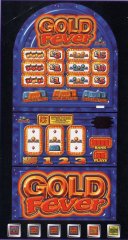-
Posts
1,027 -
Joined
-
Last visited
-
Days Won
12
Content Type
Profiles
Forums
Gallery
Downloads
Articles
Everything posted by dad
-
which version of MFME are you using?
-
You need to make sure the Top Box is the 'active' window, just click anywhere on it then try Alt+L again
-
Use the DX lamp Creator. If you have a look at existing DX's, that should give you a clue as how they're put together. Just pull them apart and see what's what, it's the best way to learn. [TIP] In Edit Mode, right click on stuff
-
So what's this then? https://www.fruit-emu.com/forums/index.php/files/file/2029-bfmulator-207/
-
Bfmulator is there in the Fruit Emu downloads section but PLEASE forget about any other emulator other than MFME. You're just confusing yourself. Like wizard says "learn to walk before you try running". Yes it can be complicated for a beginner but you're taking on too much right now.
-
Yes there is a way, but like I said forget about conversions at this point, concentrate on the basics. Besides many of those layouts have already been converted, its just a case of searching for them.
-
Some of the files on Fruit Emu have been designed for other emulators, such as BFMulator, JPeMulator and Amber and will NOT run on any version of MFME without conversion (please forget about conversions for now - far too complicated) Its possible that you've downloaded an incompatible layout. If you attach the zip file you downloaded we can tell you for sure.
-
Your're missing a step using MFME 5.1, once an old game loads correctly you need to go to Design / Layout/Game / Save Layout This will covert the old layout file to the new version. After that you can use a newer version of MFME including 6.1 right up to 19.8
-
One's OLD & one's NEW Nah seriously wizard is the only person who can answer that properly.
-
Correct! You only need to do this once for each layout you download. The old layout format was .DAT and the new format is .FML
-
Needs an update really!! bgwdx.zip
-
-
-
-
-
Great vid Degsy, I enjoyed that one
-
TBH I'm not sure about this as I'm no Classic designer but 400 Steps & Opto Tab (3) on reel 4 seems to work. Its always a case of experimenting until you find the optimal settings. Next on the list woud be to find the door switches, coin input & buttons. (Tip, find a similar machine and look at the settings). It the best way to learn without tearing your hair out. For instance it took me AGES today to suss out how to connect up a Top Box & Slave.
-
No it’s not. Didn’t do that when I set it up but I’ll have a look this evening and get back to you.
-
Sorry that should have been 95409273.hi & 95409272.lo for the program roms. I see you have it up & running though. Now the hard work starts by finding the correct settings. I've given you a head start.. The meter error was simply to set SEC to yes in config, then I've added a number reel which is also required. Hope this helps sc4hitshe.zip
-
Might be loading too many roms. You should be able to load 'just' the layout you created by going to design/Layout Game/Load layout. Then to load in the roms goto Design/Edit Mode - Then Design Rom loader. Under Program Roms click load then navigate to where your roms are stored - hopefully the same folder as your layout. You need just two program roms, so.. Click on 95409273.hi, then with the Ctrl key held down click on 95409273.lo. This should load the roms into the emulator in the correct order. Then do the same for the sound rom 95008239.bin. Finally set the tech in the Platform drop down box & choose Scorpion 4. Then click 'Start'. That should get you up & running
-
Very true! but you talk funny Happy New Year everyone
-
Agreed it would be a nice addition for ease of use but.. It takes 2 minutes to create a basic layout. 1. Click Edit Mode (most important) 2. Right click in the main window and choose 'Reel' from the drop down list, repeat that anther 3 times to end up with 4 reels, then line them up side by side by clicking & dragging to where you want them. 3. Add numbers to reels. Go into Design/Reel Editor and right click on each band and choose 'default'. This will place numbers 1 - 12 on the reels. Don't forget to click 'apply' each time. Then close the reel editor. 4. Right click the main area again & choose Lamp matrix (all). Again you can highlight all & drag where you want them. 5. Repeat the same process but with 'Buttons (all Buttons)' 6. Right click & choose LED Display (7 Seg Display). I normally do this twice to get two blocks. 7. Right click & choose Alpha Displays (Alpha Display depending on the layout) Experimenting is the key here. This will give you the bare bones of a layout. There's often a lot more you'll need to add, change & do for certain layouts, but for testing roms etc this is normally were I start. Obviously I 'save layout' so I don't need to re-create it each time, I can just load it in as & when.
-
I'll take a look if you like, but if you followed the guide I posted you should have had at least 1 7Seg display something. What I do is every time I make a change to something is to reset the machine (Ctrl + R). Not all changes happen instantly in MFME therefore you might have been adding stuff correctly but not showing up as it needed a reset. Probably should have said that in my earlier post - sorry Reading Reg's guide is a MUST for anyone wanting to get into layout design. I just wish there was a guide like that when I started. As Big J mentioned (above), there are loads of people on here who can help. Vectra for intance is now producing some very good layouts but in the beginning is was CRAP!, I'm sure he'd admit that himself now but then again so was I when I first started. We all have to start somewhere. I learned from one of the FME masters - Pook who guided me through those early days. If it wasn't for him I'd have chucked it in straight away.
-
In this machine you have to add the lamp numbers manually to a 7 seg display block> If you have a look at the 7 seg properties you see a tick box labelled 'programable'. Tick that then place the first number (232) in box 1 then press 'fill' at the bottom of the list then apply. That should create 1 7 seg block. Choose another block then repeat the process using the numbers below 232 (1st block) 224 216 208 Not all layouts are as complicated as this which is why you were told this is a difficult one, but its a learnng curve for all of us. Hope this helps