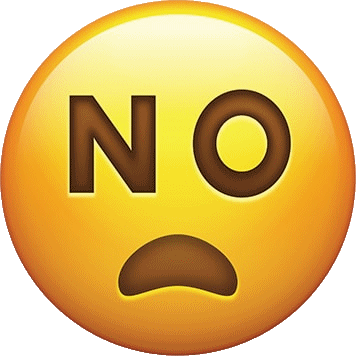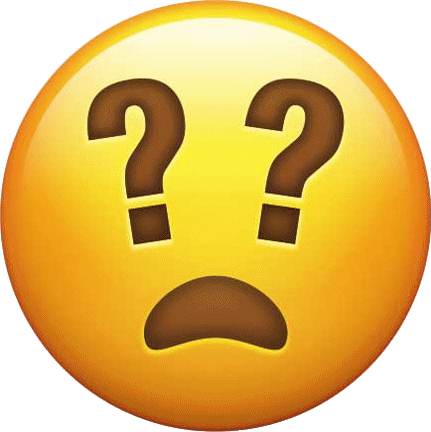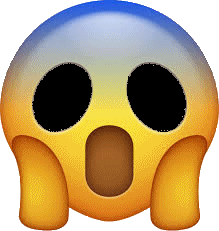-
Posts
6,685 -
Joined
-
Days Won
512
Content Type
Profiles
Forums
Gallery
Downloads
Articles
Everything posted by Reg
-
Great work as ever @johnparker007 ! I still have not had a chance to look into what we spoke about as per available time etc, combined with the heat... ...fat people and heat don't do well - just ask me... I cannot possibly see how you're doing your day job and then doing this development stuff while the world melts !
-
Not that I am aware of. However - I am wondering if something like a scraper could be written to take the machine name from the .gam file and show that... ...just a thought.
-

MFME V20.1 Refresh for Full Of Beans/Cash Bang Wallop?
Reg replied to SocialDragon368's topic in Emulator Chat
To be fair, this is not a bad question at all here which is why I let that post through. We know that @SocialDragon368 can barely make a classic layout so there is no way he is going to do a DX, so there is no point in sharing resourses to him. That is made all the clearer by his post at Fruit-Emu that @vectra666 shared. I have also asked for updates, I know I'd love to see a newer version of Queen Vic and there are a few others as well - it's not a bad thing to ask and gives DX designers an idea of what maybe wanted in the future if they're ever short of anything. That being said, @SocialDragon368 I have just fired up a copy of Full of Beans and did it at full screen max, it does not look too bad. -
Yes you will have unlimited downloads.
-
Wonderful as ever on the udpate, thank you. Quick question - would you consider a long point in the future an option to play custom MP3 files in a folder randomly in the background ? I know this could be done with other apps etc, but looking to get the 80's feel back in the arcade if that makes sense ? No crashes here on my PC BTW and just been enjoying Greese by @Tommy c.
-
Ta ! Sorted...
-
Oh sweet fucking god ! ! ! ! This means I've not read the thread quickly and wanted to look... ...yes, they do, yes they do very much. Remind me the PayPal address please, you're about to get a chunk of cash.
-
@johnparker007 simply a world of wonder to walk around and look at those. Can't wait to play them - but this is just awesome.
-
Server is fine ( this side ) it looks to me that the installer is not where the redirect points to, this is one for @johnparker007 to look at if it's the files here - he has full access to make any changes he needs.
-
@johnparker007 simply put, stunning to walk around and have a look there - this really is a great looking demo. I wish that @Wizard was alive to have seen what you have created - I really do. Think that we came from something like this... ...to an enviorment where you can walk around. Great work sir.
-
All, Please be aware that donations are final and I will not respond to any request for them back such as this below. If you manage to get yourself banned from this site, then you did that to yourself - anyone will know that I am not a powermad moderator but if you cross the line and have donatated - consider that lost. I will challenge anything that is requested sharing the sites T&C when you signup and from this date here - this post as well. This is an example of one recent request for money back. They cancelled the money request in the end. Reg.
-
Gary once had a famous saying about these kind of behaviours ( @Gary - do you recall ? ). This behaviour also used to royally piss Chris off - the things he had done for people and when he asked for something radio silence- even to the point of being the exact same people he had helped in the past. I think it’s human nature ( take, take and take ) and then what, wait ? You want something from me, sorry mate mother in law In Hospital, gotta take the fish to the vets and 73 people are off sick at work and I have to cover for 45 of them. Nah, going to be a busy period until you forget about want you need. Tell you what, give me a shout after you’ve forgotten or given up - I will see if I am free. By the way, before you go, any update on the emulator - I would like… …I’ll be disappointed if you stop but understand the feeling. That being said, I do believe people here very much value your work so thanks for all you have done.
- 28 replies
-
- 11
-

-
Thank you - the problem with it... ...lol... ...is that I am spending way too much time using it ! That means it's doing what it should - but of all the retro stuff I've ever owned, the MiSTer FPGA concept ticks way too many boxes !
-
Finally got this finished...
-
Note to all members - I cannot stop him trying to revoke his donation to support the site after he has already taken content. He made the threat - he is simply gone, end of.
-
Goodbye. You will not be coming back.
-
Had a chance to get back to this. The case I am using does not have provisioning for the MiSTer FPGA so had to print a baseplate for it as well as design it. This supports holding the device firmly in place. The little hardware module that you're seeing in the cable run for anyone that is interested is a POLOLU-2809. The POLOLU-2809 allows the device to be powered on with a push of a button from the front of the case when wired up. Base plate printed. Device installed in the case.
-
Plenty of other people seem to be able to sign up ok. The security question is fine, just checked - this is user error - there is nothing wrong with the signup process.
-
UPDATE 06/05: I've slightly increased the download daily and weekly limit for the basic membership here which will support new members. Was 4, now 5 per day. Weekly increase is up from 8 to 10. Monthly is decreased from 16 to 15. As a reminder these limits can change and the counts recycle on a rolling month.
-
No ! That would mean we would be going down the moderator route in the future who would be proper mods, unlike other sites. That being said, areas such as yours @Pook would remain 100% under your control as it is now and mods, would not touch DX'Cellent as that's your baby.
-
Yes and I've never said I wasn't. Read carefully what I have written. My thoughts are if the focus returned to MFME then when machines are built all the assets will be available for a switch to MAME with all the MFME authors likely onboard as their MFME product was used for MFME in the inclusion of this. I can't see the problem in not switching back to the MFME version and building up substantial assets for MFME that can then be used in the MAME one where we know the emulator needs so much work. Show me exactly at what point I have said include MFME in this, I have not due to Chis and his legacy and the conversation I had with @johnparker007.
-
It's way more then that - so many people in the past such as @Ploggy in the past and also @Tommy c as well. My thoughts are as this was originally going to be a scraper for MFME and the plan changed once MFME could not be bundled with this product when it switched to MAME would be actually to switch back to MFME. The reason for this ( and I am likely the only one ) is get the MFME version working and actually released then switching to MAME will be easy - plus - you will have potentially hundreds of assets for it as you've already got it for MFME. Let's be frank, and this is going to be an unpopular opinion - this is an MFME site and and the assets from MFME, are being used in this. I know it supports it on the back end potentially but I would like to see MFME given focus and a potential release - then - you've won everybody onboard at once and if it autogenerates the assets based on machines being plugged into it, you'll likely get 100's of layouts done very quickly by the community. Then for working with MAME, you have so much already done. Not going to lie, you'll have noticed practically zero likes from me since the focused switched to MAME, I just don't care for that. Equally I agree that progression needs to be made - but let's be very honest - there is only a handful of machines that MFME does not do and a couple of techs, it will be years before MAME is anything even close to MFME. Comments over - nobody take this personally - I have to read comments from others that annoy me in terms on their thoughts - if you don't like what I've said, I am only one voice - shit bomb this post for all I care.
-
Quick question if I may ? Is the same development still going to happen for MFME ? Feels like MFME layouts are being harvested for MAME here. I assume that everything we’re seeing that is being shown will work for MFME as well ? Thanks.
-
Can't get to my cabinet to check ATM. However the backup on the harddrive tells me the highlighted button needs to be configured and that used to exit. NumPad4 was what I had defined as the Main Menu below on the custom pop up I did for some layouts that were not locked.